Registering your Peak Genius XE nitrogen generator
There are two ways to activate your Genius XE generator.
1. Visit www.peakscientific.com/activate
2. Download the Peak Genius App.
In both cases you will need your gas generator serial number to activate your product.
Where to find your Genius XE Serial Number
You can find your Genius XE serial number on the LCD display on the front of the generator or on the label at the rear of the unit. The serial number will be indicated by the term "S/N:" and will be a 9 digit number on the LCD display and an 18 digit number on the rear - you will only need the final 9 digits to activate your generator.

My PIN is not working!
Please check you have entered the 9 digit serial correctly. Example:
If your serial number is "S/N: 77XXXXXXX" on the LCD display screen at the front of the generator or "Serial No. 00000000077XXXXXXX" on the label on the rear of the unit. Please only enter the last 9 digits of the code begining with "77", there should be no letters, spaces or special characters.
Getting the Peak Genius App
To get started, you'll need a smartphone/tablet with either Android version 4.1 or later, iOS 8 or later:
- Android users can download the Peak Genius App for free from the Google Play Store.
- iPhone users can download the Peak Genius App for free from the Apple App Store.
Register Your generator with the Peak Genius App
Simply download the App to you Andriod or Apple device.
- Once installed select your language.
- Next select the "+" symbol on the app to register a new generator.

- Enter the generator's 9 digit serial number, remembering only to enter the last 9 digits of the serial begining with "77".
- Next enter all the relevant details in the registration form, including the installation date, email address and company name.
- A 4 digit pin will display once you have submitted the form. This pin will be used to activate your generator.
- At this point an email will be sent to the submitted email address. This allows you to keep a record of the generator's activation pin for future reference.
- If you have additional generators to activate please repeat the process for each generator.

- Enter the pin into the unit by selecting the "I've got my pin" button on the LCD display.
- Once the code has been entered, the initialization of your new generator will commence.
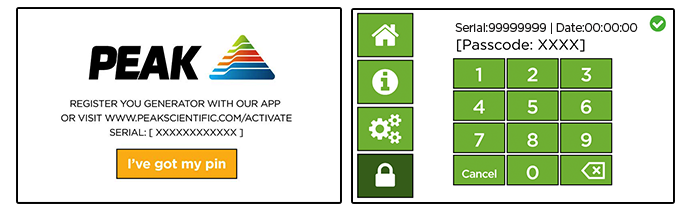
Peak service agent sign in to the Peak Genius App
Once the generator is installed, you will need your service username and password. If you aren't sure whether you have these:
- Contact your local Peak technical support desk
- Fill out the username and password request form
How to sign in
You will need a username and password to sign into the service section of the Peak Genius App. If you've forgotten your password and need to get a new one please use the password reset function located on the sign in page. If you need to register for a new account, select "Request Access" on the sign in screen to request an account.

Service PIN code creation
Once you have your account allocated by your local Peak technical support desk, complete the following steps:
- Login using the Service PIN section of the app with your assigned credentials, this is located on the upper left corner of the app in the main menu.

- Enter the generator's 9 digit serial number, rembering only to enter the last 9 digits of the serial begining with "77".
- Select the date that you will be servicing the generator. Please note: the date must match the date shown on the generator's LCD screen.
- Select "Generate PIN".
- A 4 digit pin will display. This pin will only be active for 24 hours.

- Enter the code into the unit by selecting the unlock button on the bottom left of the LCD display once the code has been entered. This will allow you to access the service area of the user interface.

Please note: If you're having trouble using the Peak Genius XE App on Android, you might need to clear the app's cache or data.